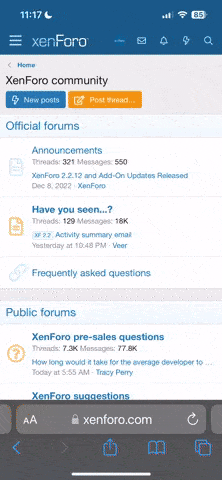https://mega.nz/#!5thiHBrb!SXGuljtAPTATKNpbJfTwrH_Xdbjd_QDUfcmlyHZ8JiA
RE-Uploaded Niko's source setup to use keyboard.
For the non programmers.
You will need Visual Studio (VS). VS 2015 express will be fine and is free.
Once VS is installed open the file cjvs.sln.
This should open VS automatically.
On the right side panel you should see a file called key_config.h.
This is the file you will need to edit for your desired layout.
At the top of the file is a link to a site which has all the hex scancodes you can use.
Eg. the Enter key's scan code is 0x1C so
#define P1_START 0xFF would become #define P1_START 0x1C if you wanted to use Enter for start.
I have preset player one joystick to arrow keys as they require a little extra code in the main program file to work correctly.
Player 1 start + button 1 will execute what ever #define S_ESC is set to.
Once you have edited the file to your liking press CTRL + S to save the file.
Now on the top panel you will see 2 drop down boxes one saying debug and another x64.
You will need to change debug to release and x64 to x86.
Once you have them selected. click on build in the top bar menu and select build solution.
This will create a folder called release in the folder cjsv.sln is. Inside this folder is your program you can use.
cjvs.exe.
If you have any issues or questions don't hesitate to ask.
Also a big shout out to Niko for his jvs code he has done some amazing work with it.