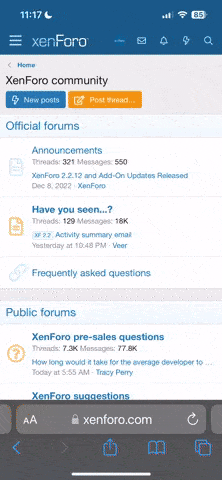Next you need to modify config.txt, adding the following to the bottom of the file.
If you're on a
Pi4 add:
dtoverlay=uart3
dtoverlay=uart4
Next you must modify cmdline.txt
Remove the initial serial console line, from console up to the first space. It should look similar to the following line:
console=serial0,115200
Safely remove the SD card, place it into the Pi and then boot it.
Configuring the Pi & Installing OpenJVS
You now need to find the Pi's IP Address. You can either do this by looking on your router's web page, or by downloading a network scanning application. The fastest way is to make a ping to the Hostname you set on the OS Settings.
ping raspberrypi.local
You should see the IP address in the ping command response. Use it to SSH into the Pi with the credentials you set on the OS Settings.
ssh <user>@<ip_address>
You should now be logged in and you should be able to see a prompt.
If you're using a Pi3, there's more to do to disable bluetooth. Run the following:
sudo systemctl disable hciuart
Now you need to install the required dependencies
sudo apt install git cmake evtest
Clone openjvs
git clone
https://github.com/openjvs/openjvs
Make and install OpenJVS
cd openjvs
make
sudo make install
Configuring OpenJVS
Let's configure OpenJVS. To tell OpenJVS how to communicate with JVS, run the following command:
ls /dev/ttyAMA*
This command should list the serial ports available to your Raspberry Pi. The number can change depending on your Pi's model and OS (Usually there is one port available for the Pi3 and two for the Pi4). Pick the lowest ttyAMA port that appears and write it down, as we're gonna use it later.
Now, let's use your favourite text editor to edit /etc/openjvs/config.
sudo nano /etc/openjvs/config
Set default game to rotary, this will tell OpenJVS to use the rotary controller.
DEFAULT_GAME rotary
Set the sense line type to 2.
SENSE_LINE_TYPE 2
And now set the Device Path with the number we found when listing the serial peripherals.
DEVICE_PATH /dev/ttyAMA<number>
Save the file and exit the editor.
Finally, we can make OpenJVS start on boot.
sudo systemctl enable openjvs
sudo systemctl start openjvs
Note: You must then stop OpenJVS running with sudo systemctl stop openjvs if you want to then run it locally for testing.
And if you want you can view the OpenJVS Logs.
sudo journalctl -u openjvs
Is it because I didn’t pair successfully because I need to do the above operations?